How can I send a private message to a friend in F2F?
a. Go to your Home page and tap on “My profile”. Then, tap on the tab “My friends” in order to see your friends’ list. Tap on the name of the colleague you want to send a message to. You will be redirected to his/her profile. Tap on the option “Message”. Write your message and then tap on the icon ![]() . Apart from writing plain text on your message, you can also do the following:
. Apart from writing plain text on your message, you can also do the following:
-
-
- If you want to attach a photo or a document to your message, tap on the icon
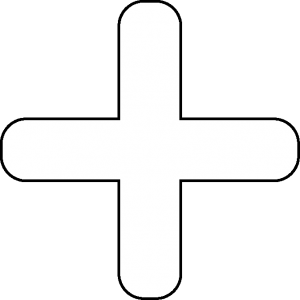 . You can choose a photo from your smartphone’s gallery, take a photo with your smartphone’s camera or upload a document.
. You can choose a photo from your smartphone’s gallery, take a photo with your smartphone’s camera or upload a document. - If you want to send a voice message instead of typing your message, tap on the icon
 so that the voice recording begins. When you complete your voice recording, tap on the option “Send”. In case you decide that you do not want to send the voice message you have been recording, tap on the option ”Cancel”.
so that the voice recording begins. When you complete your voice recording, tap on the option “Send”. In case you decide that you do not want to send the voice message you have been recording, tap on the option ”Cancel”. - If you want to reply to a specific message in a conversation, swipe right on the message you want to reply to and then type and send your message as usual. In your reply, everyone will be able to see the original message you replied to.
- If you want to attach a photo or a document to your message, tap on the icon
-
b. Go to the “Messages” section and tap on the icon ![]() . From the two blue buttons that appear, select “Private Message”. Search your friends list for the one that you want to send a message to, tap on their name, write your message and then tap on the icon
. From the two blue buttons that appear, select “Private Message”. Search your friends list for the one that you want to send a message to, tap on their name, write your message and then tap on the icon![]() .
.
Can I send a message to a colleague with whom we are not friends in F2F?
Of course!
Search for a colleague to whom you want to send a message from the section “Contacts” if he/she works at the same Company or from the section “People you may know” if he/she works in a different Company. Then tap on the photo that appears next to his/her full name and you will be redirected to his/her profile. Tap on the option “Message”. Write your message and then tap on the icon ![]() . If you want to attach a photo or a document to your message, tap on the icon
. If you want to attach a photo or a document to your message, tap on the icon ![]() . You can choose a photo from your smartphone’s gallery, take a photo with your smartphone’s camera or upload a document.
. You can choose a photo from your smartphone’s gallery, take a photo with your smartphone’s camera or upload a document.
How can I see all my messages?
Go to your Home page. Tap on the icon ![]() and then tap on the option “Messages”. You can see all your conversations.
and then tap on the option “Messages”. You can see all your conversations.
How can I see if a colleague is active in F2F at a certain time that I want to contact them?
a. Tap on the icon ![]() and then tap on the option “Messages”. In this section you can see all your private conversations. At the bottom right of the circular frame that shows the photo of each colleague with whom you have an open conversation, you can see a small circle. If this circle is green, then this colleague is active and available in F2F at the given time, while if the circle is gray, it means that they are not.
and then tap on the option “Messages”. In this section you can see all your private conversations. At the bottom right of the circular frame that shows the photo of each colleague with whom you have an open conversation, you can see a small circle. If this circle is green, then this colleague is active and available in F2F at the given time, while if the circle is gray, it means that they are not.
b. Tap on the icon ![]() and then tap on the option “Contacts”. In this section you can see all colleagues with whom you work in the same company with and also your friends. Then, to see if any colleague from that section is active and available in F2F at the given time, everything described in paragraph a applies.
and then tap on the option “Contacts”. In this section you can see all colleagues with whom you work in the same company with and also your friends. Then, to see if any colleague from that section is active and available in F2F at the given time, everything described in paragraph a applies.
Can I send a message to more than one colleagues?
Go to the “Messages” section and tap on the icon ![]() . From the two blue buttons that appear, select “Group Message”. Search by their name and select from your friends list those on whom you want to send a message by clicking on the icon
. From the two blue buttons that appear, select “Group Message”. Search by their name and select from your friends list those on whom you want to send a message by clicking on the icon ![]() that appears next to the full name of each colleague. Once you have selected them, click on the “Next” option. Then you can either fill in a name for the chat you are going to create in the “Group Name” field, or leave it blank and then click on the “Create” option. Finally, write your message and the click on the icon
that appears next to the full name of each colleague. Once you have selected them, click on the “Next” option. Then you can either fill in a name for the chat you are going to create in the “Group Name” field, or leave it blank and then click on the “Create” option. Finally, write your message and the click on the icon ![]() .
.
Can I delete a conversation in my “Messages” section?
Yes. In order to delete a conversation, tap on the preview of the conversation you want to delete and scroll to the left. Then, click on the option “Delete”. If you delete a group conversation from your “Messages” section, this doesn’t mean that you leave the conversation. The next time a participant of this group conversation will send a message, you will receive a notification.
Can I delete individual messages in a conversation?
Yes. In order to delete individual messages in a conversation, tap continuously on the message and then tap on the icon ![]() , which is placed at the right top of your screen.
, which is placed at the right top of your screen.

